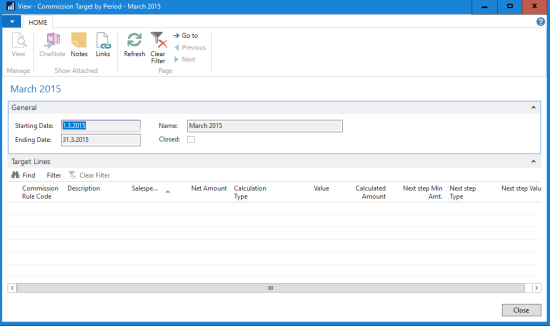In this example all salespersons get 5% commission until 1000 is reached, then 10% until 2000 is reached, and 15% until 5000 is reached, and 5 amount when 5000 is reached on all items at all stores, excluding food items.
Setup
- Open the Commission Rule page (LS Retail - BackOffice - Sales & Marketing - Sales Commission - Rules).
- Click New on the Home action menu.
- On the General FastTab, specify Code, Description and the Priority, and set the Calculation Type as Sales Target.
- Set the Validation Period as 1 (No Time Limit) and Store Typeas All.
- On the Salespersons FastTab, select Salesperson in the Salesperson Type field.
- Add a new line and select Account Manager in the Salesperson Type field.
-
On the Targets FastTab, set up the Minimum amounts, Calculation Types, and Values.
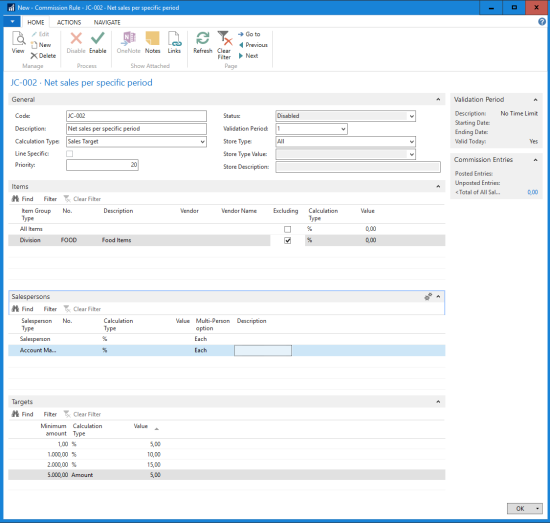
- Finally, on the Items FastTab, specify that the rule applies to All items, excluding Food Items.
To view individual targets
To monitor how individual salespersons are achieving the sales targets:
- Go to the Commission Sales Periods page (LS Retail - BackOffice - Sales & Marketing - Administration - Sales Commission - Sales Periods).
-
Select a sales period in the list, and click the Target Sale action on the Home action menu: