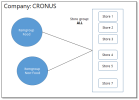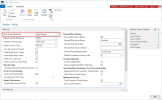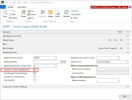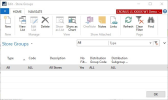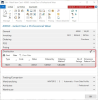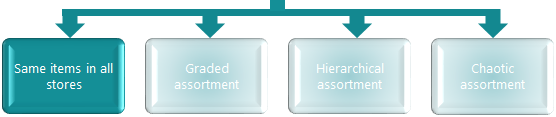
In this model the items are sold and replenished in all stores. No specific assortment needs to be defined, since all items and all stores that are active for Replenishment are affected.
Goal
The goals of this step:
- Get a detailed understanding of the retailer's assortment approach
- Create an assortment drawing
- Select the right assortment strategy in LS Central
- Set up in LS Central.
Key questions / considerations
- Do all stores have the same assortment?
- Are there no exceptions?
Output
Assortment drawing:
LS Central setup considerations
Replenishment Setup
To use this approach the Store Items Ranged By field in the Replenishment Setup page must have the value Store Groups.
Location
The relevant locations have to be created and set up as store locations that are active for Replenishment.
The Active for Autom. Replenishment check box on the Location card must be selected.
For more details see Location.
Store Groups
The system creates a Store Group ALL when LS Retail default data are inserted. All newly created stores will be automatically added to this Store Group.
No other Store Group needs to be maintained in this scenario.
Item, Item Distribution
On the Distribution FastTab in the Retail Item page, the user defines in which stores the item should be replenished. When a new item is created, the system will automatically insert a line in the Item Distribution table for the Store Group ALL, unless a different Store Group is defined in Item Category or Product Group in the Def. Item Distr. Code. field.
To activate the item for Automatic Replenishment, the following fields must be set on the Item Distribution FastTab:
- Status = Active
- Ordered by = Central
- Ordering Method = Calculate.
Go back to: