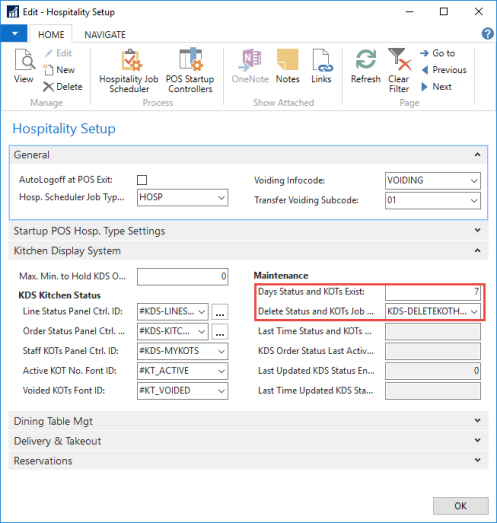In hospitality in general, there is a great need for running jobs within the restaurants every few minutes or once every 24 hours when the business is either closed or there is little activity. In a busy environment the datatables containing the KOT information fill up quickly and slow performance. Only the Meal Planning does not need to have the scheduler running, although the process that changes the POS menus by validation period could be run by the scheduler.
To run these jobs, a NAS (Navision Application Server) has to be running in each company. It must be set up to run the LS Retail Scheduler (NAS Scheduler).
For Dining Table Management
| Job | Role | Codeunit | |
|---|---|---|---|
| Data Cleanup | To delete entries from the status tables and KDS tables older than a set number of days. Must be run to maximize performance. | Hosp. Status and KDS Cleanup | Run as a scheduler job (once a day, during closed hours) Sch. Job Type: HOSP |
| Service Flow Updates SERVICE-FLOW_UPDATE |
To update service flow status on timing and update alerts on timing. | Hosp. Service Flow Updates | Run every minute. Sch. Job Type: HOSP |
For KDS (Display and Printing)
| Job | Role | Codeunit | |
|---|---|---|---|
| Data Cleanup | To delete entries from the status tables and KDS tables older than a set number of days. Must be run to maximize performance. | Hosp. Status and KDS Cleanup | Run as a scheduler job (once a day, during closed hours) Sch. Job Type: HOSP |
For Delivery & Takeout
| Job | Role | Codeunit | |
|---|---|---|---|
| Data Cleanup | To delete entries from the status tables and KDS tables older than a set number of days. Must be run to maximize performance. | Hosp. Status and KDS Cleanup | Run as a scheduler job (once a day, during closed hours) Sch. Job Type: HOSP |
| Data Cleanup (Driver Trips) | To delete delivery driver trip entries order than a set number of days. | Delivery Functions | Run as a scheduler job (once a day, during closed hours) Sch. Job Type: HOSP |
For Offline Call Center (Call Center database)
| Job | Role | Codeunit | |
|---|---|---|---|
| Get Estimated Timing | To get estimated timing information on orders from restaurants (how many orders are in progress, current average production time) | Offl. Call Center Sched. Jobs | Run as a scheduler job Sch. Job Type: OFFLINECC |
| Get Status on Orders | To get status information on orders from the restaurants. | Offl. Call Center Sched. Jobs | Run as a scheduler job Sch. Job Type: OFFLINECC |
| Data Cleanup | Delete entries in the web service log older than a set number of days. | Offl. Call Center Sched. Jobs | Run as a scheduler job Sch. Job Type: OFFLINECC |
For Offline Call Center (Restaurant database)
| Job | Role | Codeunit | |
|---|---|---|---|
| Process Call Center Orders | To send orders that have been sent from call center to the kitchen. | Offl. Call Center Sched. Jobs | Run as a scheduler job Sch. Job Type: OFFLINECC |
| Send Converted Pre-Orders to Call Center | To send orders after they have been converted to delivery or takeout orders back to the call center | Offl. Call Center Sched. Jobs | Run as a scheduler job Sch. Job Type: OFFLINECC |
| Data Cleanup | Delete entries in the web service log older than a set number of days. | Offl. Call Center Sched. Jobs | Run as a scheduler job Sch. Job Type: OFFLINECC |
Enabling the NAS Scheduler
To run the NAS Scheduler you must enable it in the Scheduler Setup page.
-
Go to LS Hospitality - Scheduler - Setup - Scheduler Setup.
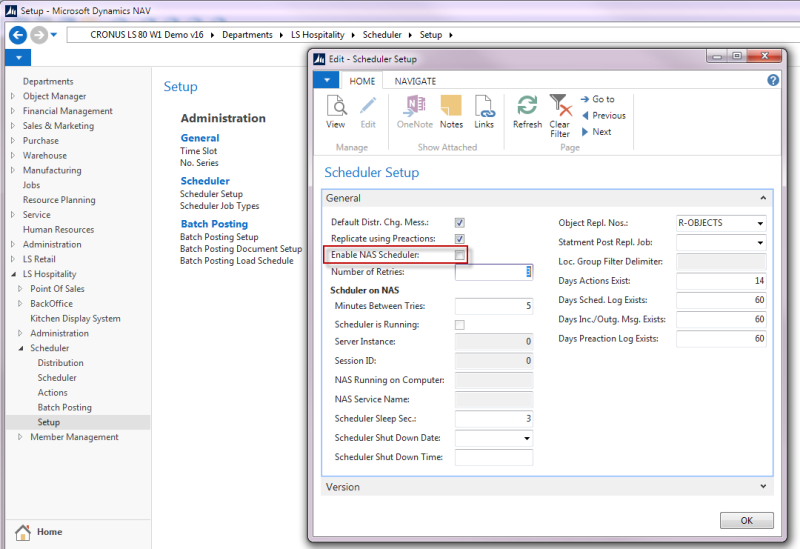
- Select the Enable NAS Scheduler check box.
Configuring the NAS
The NAS (Navision Application Server) can run on a dedicated computer.
Dynamics Business Central needs to be installed on the NAS computer.
-
Open the Microsoft Management Console for the Microsoft Dynamics 365 Business Central Server. It is called Microsoft Dynamics 365 Business Central Server.msc and can usually be found in folder C:\Program Files (x86)\Microsoft Dynamics 365 Business Central\130\RoleTailored Client.
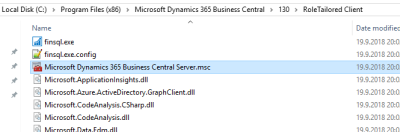
We assume the parameters for the Dynamics Business Central SQL server have already been set up correctly so the connection to the database has been established. Also remember to fill out the Services Default Company.
-
Open the NAS Services tab for the service you want to configure.

NAS running the LS Retail Scheduler
To run the LS Retail Scheduler, you need to enter the following setup values:
- Startup Codeunit : 99001454
- Startup Method: LSRetailNASHandler
- Startup Arguments: LSRSCHEDULER NASID,TYPEFILTER=HOSP,LOG=1,REPEAT=1
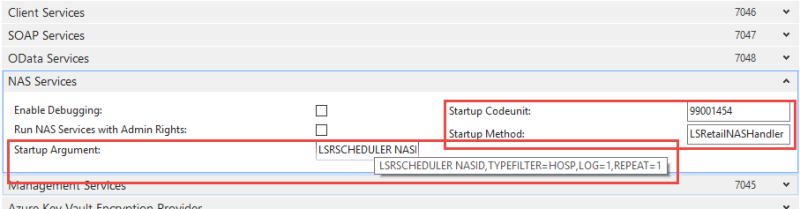
Codeunit 99001454 LS Retail NAS Handler runs the tasks LS Retail Scheduler, the LS Retail Batch Posting system, and the standard Job Queue system.
The Startup Argument in the example above will start the LS Retail Scheduler where it will run all the Scheduler Jobs that have HOSP in the Scheduler Job Type Code field. Please note that a space will separate the keywords in the Startup Argument.
Codeunit 99001454 will recognize the following keywords in the Startup Argument:
- LSBATCHPOST which will run the LS Retail Batch Posting Queue
- JOBQUEUE which will run the standard Job Queue.
- LSRSCHEDULER which will run the LS Retail Scheduler
Only the LSRSCHEDULER takes parameters, so have those in the last position in the Startup Argument string. Here is an example of how the Startup Argument could look like if both the LS Retail Scheduler and the Batch Posting Queue are to be started by the NAS:
BATCHPOST LSRSCHEDULER NASID,TYPEFILTER=HOSP,LOG=1,REPEAT=1
Scheduler Jobs
The scheduler jobs that are used with the LS Retail Scheduler are available in the demo data company. Use Import Export Worksheet to import available scheduler jobs:
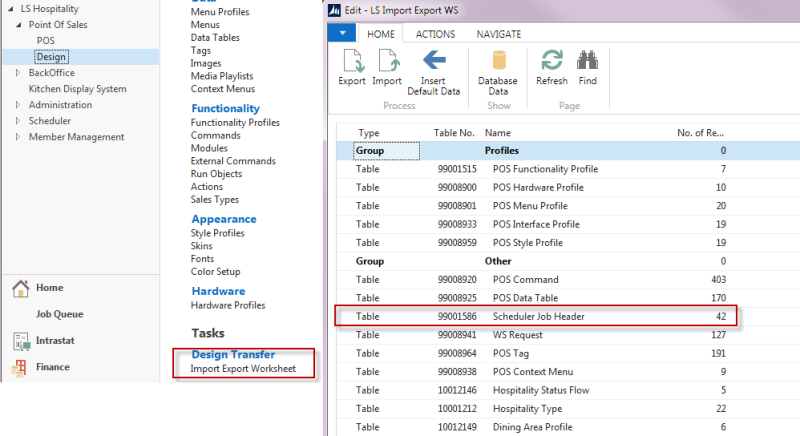
Data cleanup – KDS and statuses
One scheduler job is needed for the KDS system and the hospitality status tables:
- KDS-DELETEKOTHDR
This clean-up job reads the Days Status and KOTs Exist in the Hospitality Setup page and deletes all KOTs that are older than 5 days, if the value in field Days KDS KOTs Exist is 5. The job deletes data in all KDS related tables, including the Hosp. Order Kitchen Status and the Hosp. Order KOT Status tables.
Note: To maximize performance, it is necessary to run this job once a day during closed hours.
Warning: When data in the KDS tables is deleted, it is not possible to run KDS reports for the deleted data. You will have to decide how far back you want to be able to use the reports and fill in the Days Status and KOTs Exist field accordingly.
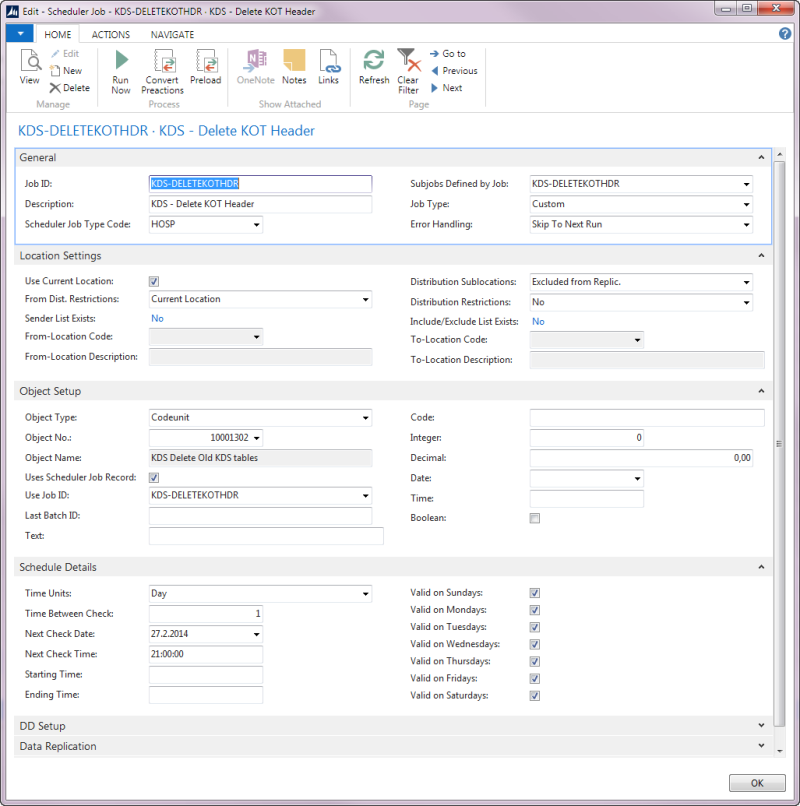
Assigning the Scheduler Job in the Hospitality Setup page
- Go to LS Hospitality - Point of Sales - POS - Hospitality Setup.
- Enter the number of days the KOT and status tables should exist in the Days Status and KOTs Exist field.
-
In the Delete Status and KOTs Job ID field, select the job KDS-DELETEKOTHDR.