-
In the Functionality profile, select the default Gift Receipt Output:
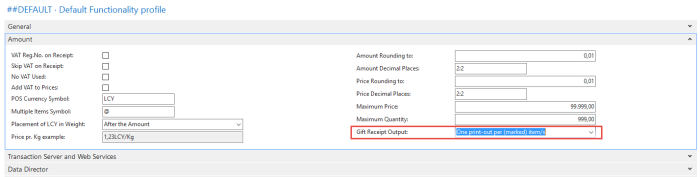
-
To customize the text at the bottom of the gift receipt, go to the Store Card or the Terminal Card.
Store Card:
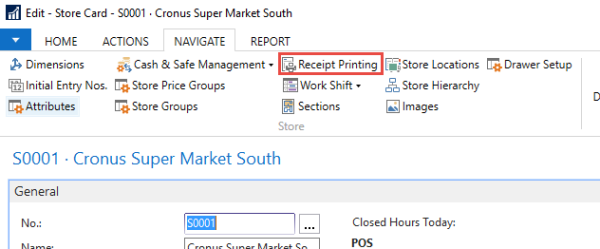
Terminal Card:
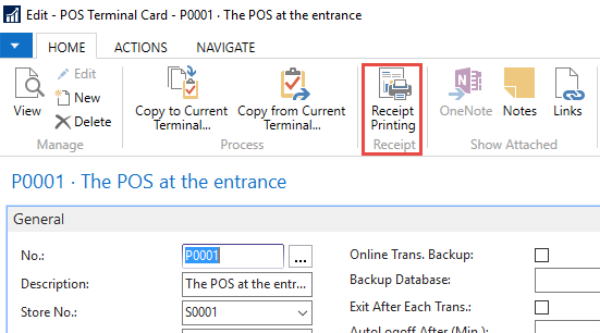
-
Scroll down to the Gift Receipt Bottom FastTab and enter your text. If you leave Gift Receipt Bottom blank, the Bottom text will default to the Store or Terminal bottom.
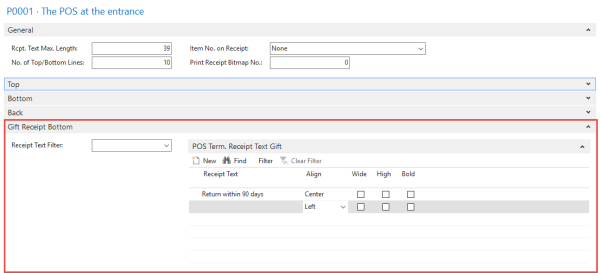
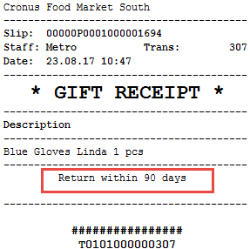
Style Profile Setup
You can customize the style (skin and font) used on the POS Journal for lines marked as a gift item in the Style Profile under the predefined SL_GIFT* skin and font lines. The registration of the Gift Registration module (as described above) will create the predefined lines under the ##Default Style Profile as follows:
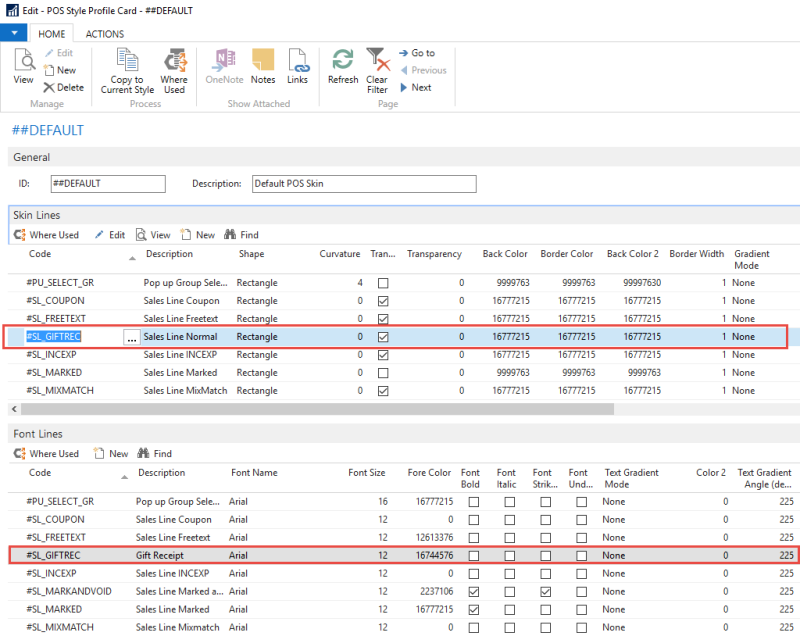
POS Operations
GIFT_MARK_LINE
-
Mark a selected line as a gift:

GIFT_MARK_ALL
-
Mark all lines as a gift:

To print a gift receipt from previous transactions
-
In the Transaction Register, configure a button with the GIFT_PRINT_POSTED command.
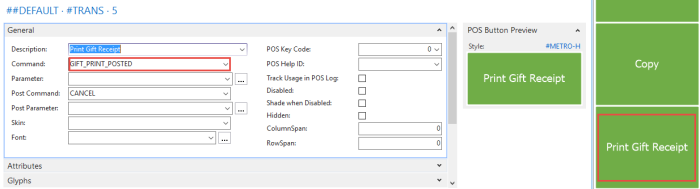
- This will display a menu to select lines and print gift receipts.
-
These buttons can be configured to override the default Gift Receipt Output, set on the Functionality Profile.
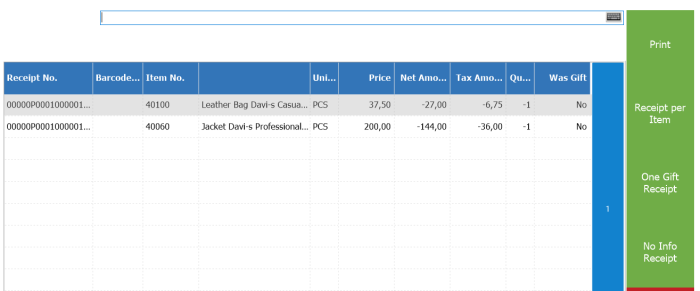
To print a gift receipt for last transaction
