The setup for POS devices is configured in the Hardware Profile Card.
Same rules apply to the Hardware Profiles as other profiles, only one is active for the POS and this can be configured for the Store and/or Terminals.
List of Hardware Profiles in the Demo Data Company
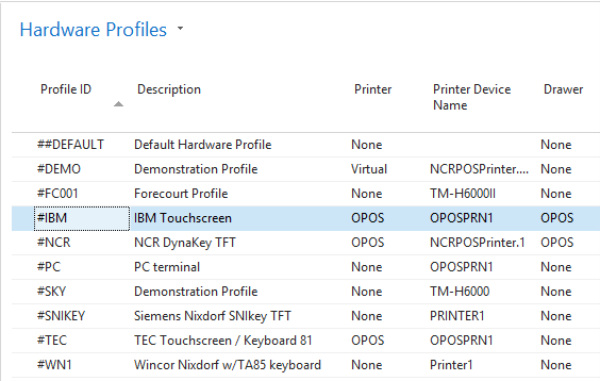
The Hardware Profile Card
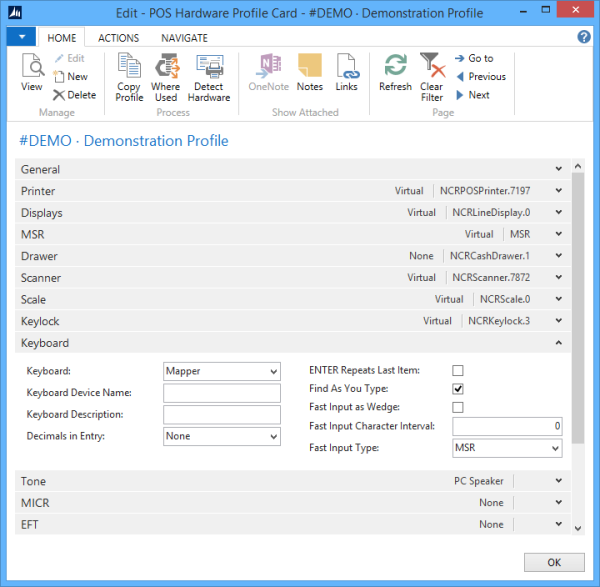
The Detect Hardware action
The Detect Hardware action on the Hardware Profile card's Home menu runs the Open-Claim-Enable-CheckHealth command on each OPOS device found in the computer's registry. If all commands return successfully, the device is selected and the Hardware Profile is updated with the Device Name and set to OPOS Mode. If a device is not found or if the command is not successful, the Profile is updated with Status None and No Device Name.
Note: Some hardware drivers will always return that the device is connected and therefore a wrong hardware might be detected.
The Tone FastTab
On the Tone FastTab on the Hardware Profile Card you can configure to sound an error tone, for example when you are scanning a bar code that does not exist.
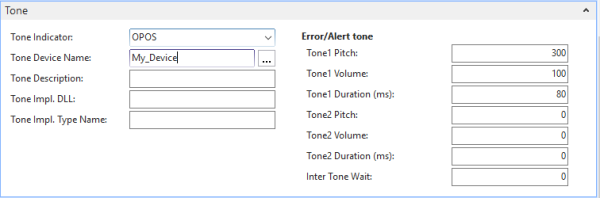
Switch between Hardware Profiles with QR Codes
It is possible to switch between Hardware Profiles by scanning QR codes. Note: This functionality is only available when the Web POS is run on a mobile device using the LS Central App.
To use the functionality:
- Set up a button with the command RUNOBJ, and set the parameter to the page EPOS Scanner Dialog (Object ID 99008876).
- Create a QR code containing a string that starts with ##HardwareProfile## followed by the name of the Hardware Profile.
Clicking the button will open the device camera for scanning a QR Code. When a valid QR code is scanned, the Hardware Profile is changed.